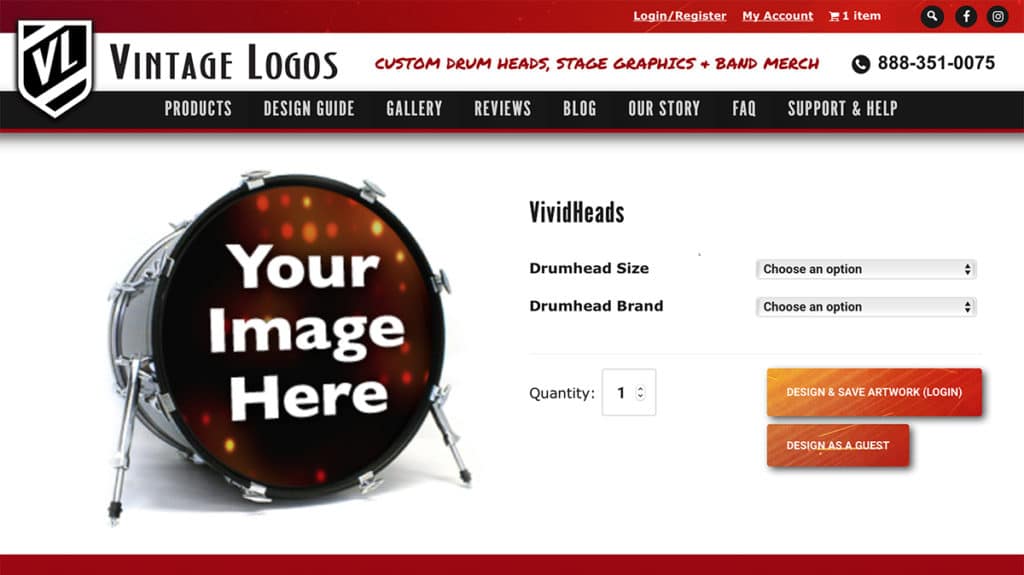
Have you been wanting to design your own logo for a custom drum head but are intimidated by the process? Maybe you have an idea of what you want it to look like, but you’re not sure where or how to start?
Well today we have a post just for you! We’re going to walk you through, step-by-step, in designing your own custom drum head logo. Here at Vintage Logos we offer an online designer app that is free and easy to use. This app allows you to create anything from simple to sophisticated designs. What’s more, you can save your designs online to return to at a later time! Let’s take a look…
The Vintage Logos Designer App: A Tutorial On Making A Custom Drum Head
Step 1: Go to the online designer app
Step 2: Select your drum head
Before you can begin designing, you have to select the desired brand and size of drum head. This is important because the size of the drum head will affect how much available space you will have in your design. Once you have selected your drum head, click on “CREATE NEW DESIGN.”
Step 3: Start designing!
Below are some of the basic features of using our designer app. For more advanced features, stay tuned for part two of this post!
- Set the background color: this is available in a scrolling menu on the lefthand side of the app. There are over 50 background colors to choose from!
- Add text: this is done by clicking the “TEXT” link in the top-left corner of the app. There are lots of options to customize your text but we’ll just look at the two simplest for now: color and fonts. Color allows you to select from over 50 colors for your text and fonts gives you hundreds of font choices to choose from. You can also sample additional colors from files you upload.
- Add shapes: this option is available via the “SHAPE” link at the top-left of the app. You have the choice of a square, circle, star, arrow, and more. (More on this in part two of this post!)
- Add clip art, stock photos, and more: built directly into our app you have access to thousands of background images, clip art, and manufacturer logos, all free of charge! This can be done by clicking the “CLIPART” link at the top-left of the app. In addition, you have access to the millions of stock photos available on Fotolia.com, offered to you at a nominal fee.
- Upload your own artwork: perhaps you have a pre-existing image you want to use in the design, or maybe you previously designed your full logo in a different app. Either way, these images can be added by clicking the “UPLOAD” link at the top of the app. You have the option to upload images from your computer or from Facebook or Instagram. You can also use this feature to create a QR code.
- Add mic holes to your drum head: as you may know, adding a mic/port hole to your drum head gives your kick drum more versatility as well as improving its sound. It allows you to insert a microphone for live performance or recording and it also gives your kick drum more projection and attack. (Learn more about port holes at this page). You can easily add this feature by clicking the “MIC HOLES” link at the top-left of the app.
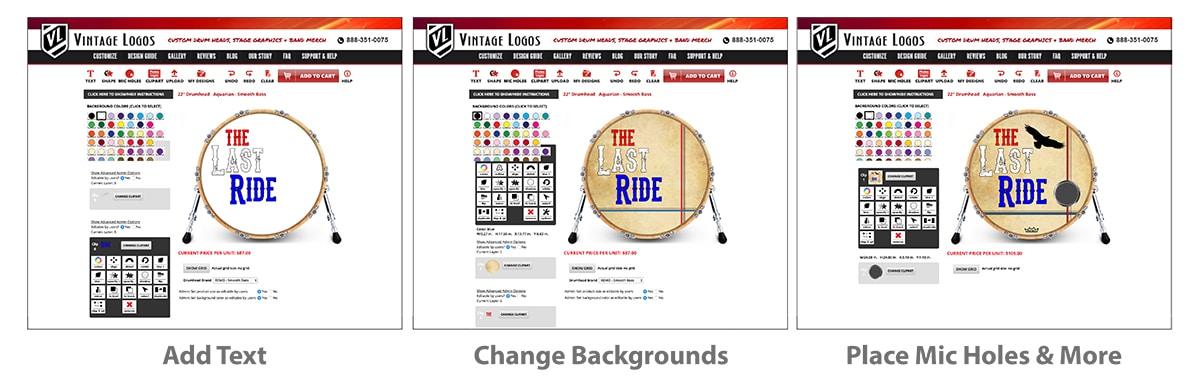
Step 4: Order (or save) your design
When you’re happy with the design of your drum head, simply click “ADD TO CART” in the top-right of the app to calculate the price. Then begin ordering your own custom drum head.
If you’d like to save the design and come back to it at a later time, you can click on “MY DESIGNS” at the top of the app. This gives you the option to “SAVE CURRENT DESIGN,” which you can then access in the future to continue working with.
Part 2 Coming Soon!
In the upcoming part two of this post, we will look at the more advanced features of the designer app. In addition, we will offer some design tips to make sure your logo looks as good as possible!

